We live in an age of connectivity.
Manufacturers of new laptops, PDAs, phones, pads, gaming systems, televisions, and even appliances want each device to connect to the Internet. Home builders have been constructing residential locations with wired network connections for some time. For many people, though, buying a ‘wired’ house or running network cables in their home is not an option. Fortunately, wireless connectivity for your home Internet connection is a solution that is easily installed and maintained. With the inexpensive cost and the ease of installation, many people connect their home devices this way. The bad part is that many leave their wireless open for public consumption.
While keeping your wireless security off, there are a few things to consider. Would you turn on the lights to your home and leave the doors open as you go out for the night? By having an open wireless connection, you are doing that to your home network. You allow those nearby to see into the network and poke around to their heart’s content. Second, you are allowing someone else to use a utility that you pay for monthly. Would you want your neighbor to run an extension cable to your house anytime they needed a power outlet? Probably not. Finally, if you have open wireless at your home, you are risking the chance that someone who uses your connection could do something illegal on the Internet. This may include viewing material against the law, initiating hacking attempts, or downloading copyrighted material. Would you want to be responsible for the actions of your neighbors?
To secure your connection, there are three things that you can do with most wireless access points or wireless routers:
Use Wireless Security
At a bare minimum, enable wireless security on your network. Most new wireless routers have three main options for security: WEP, WPA, WPA2. WEP uses hexadecimal keys for security. A 104-bit WEP key looks like this: 3965516c4f6e7a23777e205a7b. While this may seem difficult to guess, WEP keys like this have been cracked in as little as three minutes. WPA and WPA2 use pre-shared keys to protect connectivity. In short, the encryption methods that are used are more secure than WEP. If you have an option, always configure your wireless router with either WPA or WPA2. It is worth noting that if you have old devices, they might not support WPA or WPA2. Check with the hardware manufacturer for updates that may patch this incompatibility before you purchase a new device. Here is a sample of a home wireless router with encryption options:
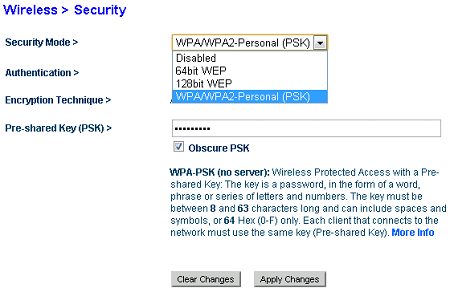
Use MAC Address Filtering
Any device which has some form of a network card has a MAC address. This address is burned into the hardware on the wired or wireless network card, and it is unique to the piece of hardware. On some systems, it may be referred to as a physical address. Here is the physical address on my workstation: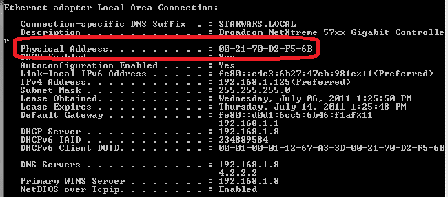 To find the MAC address, or physical address, of your Windows 7 computer, go to a command prompt and type in getmac. This will display the MAC addresses of all network cards in your system. Alternatively, you can type in ipconfig /all and see more details as shown above. Once you have discovered the MAC address, you can then go into your wireless router configuration and set it to only allow access to MAC addresses you specify. This will require you to manually input the MAC address of all phones, computers, laptops, gaming consoles, and other devices into the wireless access point before they are allowed access.
To find the MAC address, or physical address, of your Windows 7 computer, go to a command prompt and type in getmac. This will display the MAC addresses of all network cards in your system. Alternatively, you can type in ipconfig /all and see more details as shown above. Once you have discovered the MAC address, you can then go into your wireless router configuration and set it to only allow access to MAC addresses you specify. This will require you to manually input the MAC address of all phones, computers, laptops, gaming consoles, and other devices into the wireless access point before they are allowed access.
Here is a sample screen of where this can be configured in a wireless router:
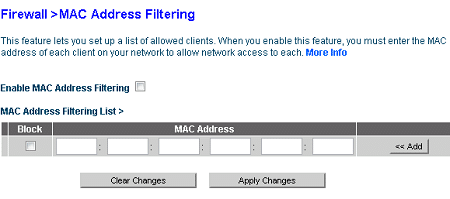
- Turn Off Your SSID BroadcastWhen you go to a coffee shop and fire up your laptop, it will immediately tell you if it sees any wireless networks. Those are called SSIDs. By turning off your SSID broadcast this will not make your wireless network as readily viewable to those nearby. This decreases the likelihood that they will try to connect to the network. In our sample router, here is the option to disable the SSID broadcast:
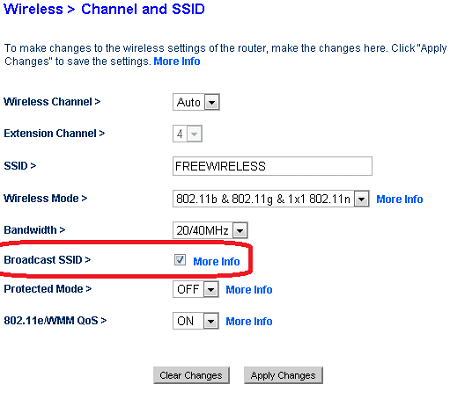 Note that if you disable the SSID broadcast, any devices that need to connect to the wireless network will need to be manually configured. This means you will need to go into the properties of your wireless network connection, create a new connection, and specify the name of the SSID along with any other additional security information needed. For many people, this is not something they are interested in doing, particularly if they have guests that need Internet access.
Note that if you disable the SSID broadcast, any devices that need to connect to the wireless network will need to be manually configured. This means you will need to go into the properties of your wireless network connection, create a new connection, and specify the name of the SSID along with any other additional security information needed. For many people, this is not something they are interested in doing, particularly if they have guests that need Internet access.
For more information on wireless router security, visit http://en.wikipedia.org/wiki/Wireless_security.

