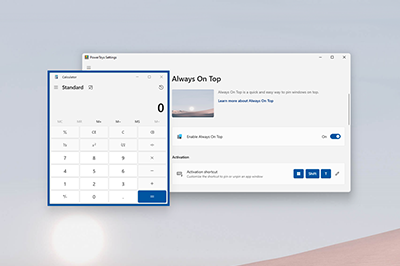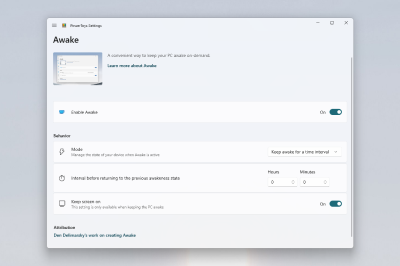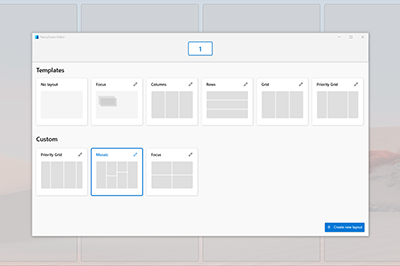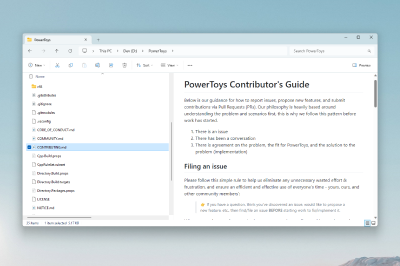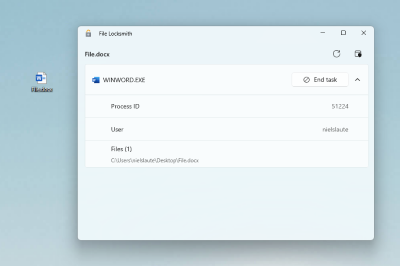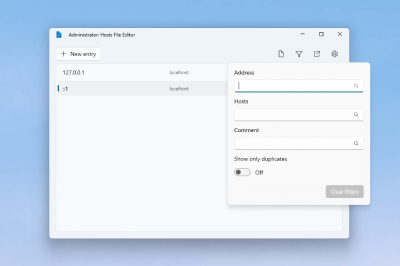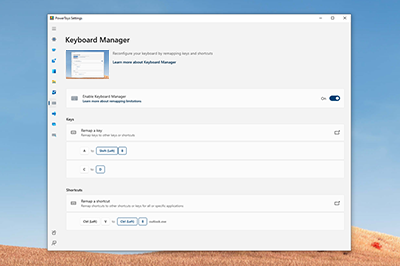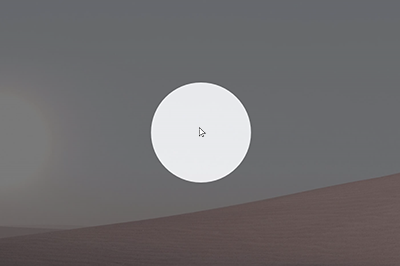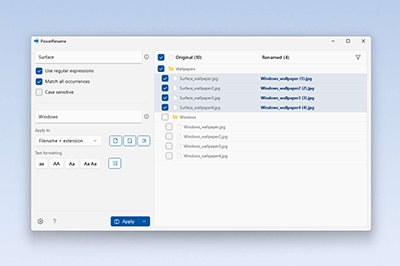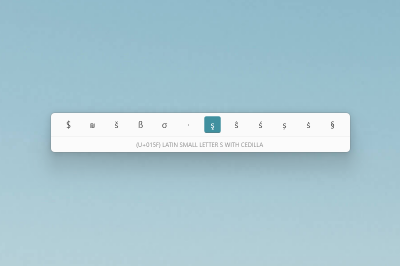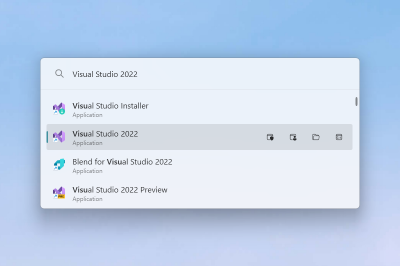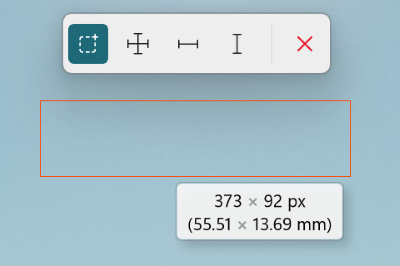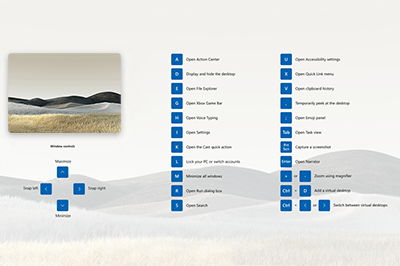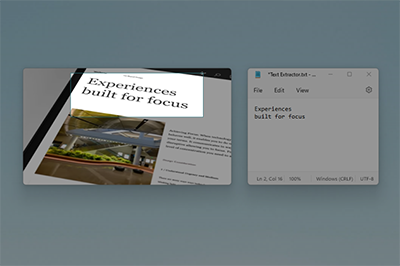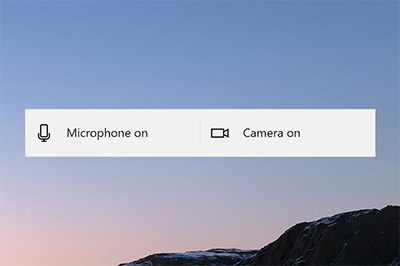To install PowerToys, go to the Microsoft GitHub Page for PowerToys. Scroll down until you see Via GitHub with EXE.
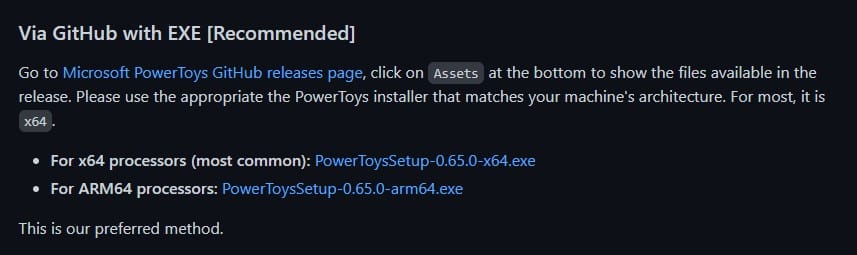
Click on the link following “For x64 processors (most common)”. This will get you the latest version of PowerToys. Presently version 0.65.0 includes the following apps:
Always on Top
Always on Top enables you to pin windows on top of other windows with a quick key shortcut (⊞ Win+Ctrl+T).
Awake
PowerToys Awake is designed to keep a computer awake without having to manage its power & sleep settings. This behavior can be helpful when running time-consuming tasks, ensuring that the computer does not go to sleep or turns off its screens.
Color Picker
ColorPicker is a system-wide color picking utility activated with Win+Shift+C. Pick colors from any currently running application, the picker automatically copies the color into your clipboard in a set format. Color Picker contains an editor that shows a history of previously picked colors, allows you to fine-tune the selected color and to copy different string representations. This code is based on Martin Chrzan’s Color Picker.
FancyZones
FancyZones is a window manager that makes it easy to create complex window layouts and quickly position windows into those layouts.
File Explorer add-ons
File Explorer add-ons enable Preview pane rendering in File Explorer to display SVG icons (.svg), Markdown (.md) and PDF file previews. To enable the Preview pane, select the “View” tab in File Explorer, then select “Preview Pane”.
File Locksmith
File Locksmith is a Windows shell extension for checking which files are in use and by which processes. Right-click on one or more selected files in File Explorer, and then select What’s using this file? from the menu.
Hosts file editor
Hosts file editor is a convenient way to edit the ‘Hosts’ file that contains domain names and matching IP addresses, acting as a map to identify and locate hosts on IP networks.
Image Resizer
Image Resizer is a Windows Shell extension for quickly resizing images. With a simple right click from File Explorer, resize one or many images instantly. This code is based on Brice Lambson’s Image Resizer.
Keyboard Manager
Keyboard Manager allows you to customize the keyboard to be more productive by remapping keys and creating your own keyboard shortcuts.
Mouse utilities
Mouse utilities add functionality to enhance your mouse and cursor. With Find My Mouse, quickly locate your mouse’s position with a spotlight that focuses on your cursor. This feature is based on source code developed by Raymond Chen. Mouse Highlighter displays visual indicators when the left or right mouse buttons are clicked. Mouse Pointer Crosshairs draws crosshairs centered on the mouse pointer.
PowerRename
PowerRename enables you to perform bulk renaming, searching and replacing file names. It includes advanced features, such as using regular expressions, targeting specific file types, previewing expected results, and the ability to undo changes. This code is based on Chris Davis’s SmartRename.
Quick Accent
Quick Accent is an alternative way to type accented characters, useful for when a keyboard doesn’t support that specific accent with a quick key combo.
PowerToys Run
PowerToys Run can help you search and launch your app instantly. To open, use the shortcut Alt+Space and start typing. It is open source and modular for additional plugins. Window Walker is now included as well.
Screen Ruler
Screen Ruler allows you to quickly measure pixels on your screen based with image edge detection. To activate, use the shortcut ⊞ Win+Shift+M. This was inspired by Pete Blois’s Rooler.
Shortcut Guide
Windows key shortcut guide appears when you press ⊞ Win+Shift+/ (or as we like to think, ⊞ Win+?) and shows the available shortcuts for the current state of the desktop. You can also change this setting and press and hold ⊞ Win.
Text Extractor
Text Extractor is a convenient way to copy text from anywhere on your screen. To activate, use the shortcut ⊞ Win+Shift+T. This code is based on Joe Finney’s Text Grab.
Video Conference Mute
Video Conference Mute is a quick way to globally “mute” both your microphone and camera using ⊞ Win+Shift+Q while on a conference call, regardless of the application that currently has focus.
For the latest version of this list, go to Microsoft PowerToys | Microsoft Learn.