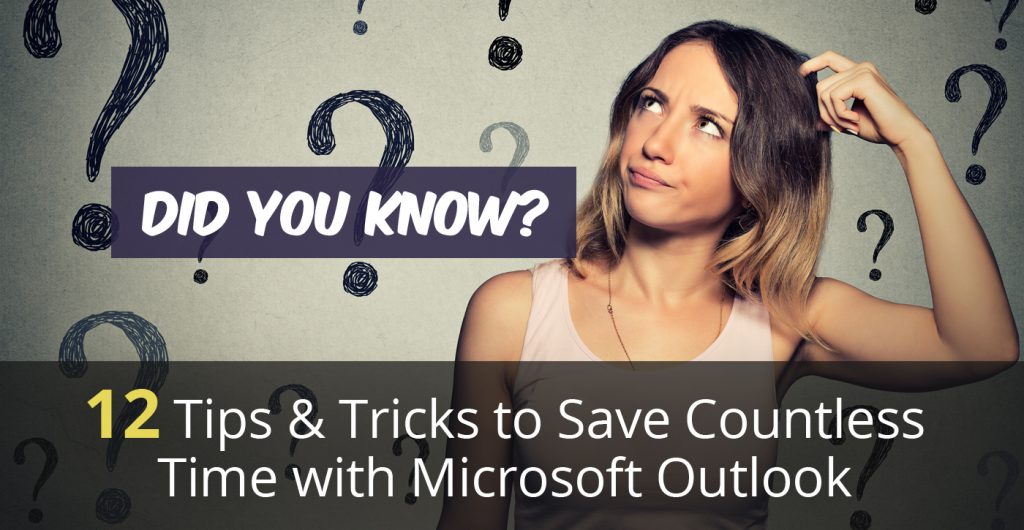As professionals, we all understand the importance of productivity and efficiency in our daily routines. Microsoft Outlook, an integral part of our productivity suite, can help us optimize our workflow and maximize our productivity. In this section, we will share a valuable tip for saving maximum time using Microsoft Outlook with our expert Outlook efficiency tips and productivity hacks. By implementing these strategies, we can streamline our email management, get more work done in less time, and boost our productivity.
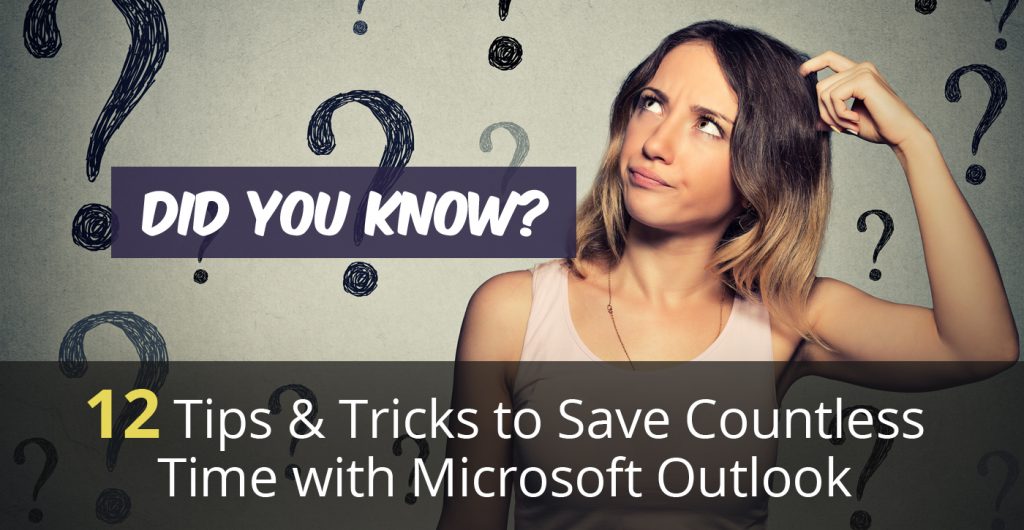
Understanding Microsoft Outlook Features
Microsoft Outlook offers many features that can help save you time and improve your efficiency. By understanding these features and learning how to use them effectively, you can streamline your email management and optimize your productivity.
The features offered by Outlook include customizable email organization, a robust calendar, and task management tools. Additionally, the platform allows for seamless communication with contacts and offers the ability to set up automatic email responses.
Using these features, you can create folders and rules to automatically categorize and prioritize your email, schedule appointments and reminders, delegate tasks, and easily manage your contacts. By mastering Microsoft Outlook’s features, you can customize the platform to your needs and optimize your time management.
Organizing Your Inbox
Efficient use of Microsoft Outlook for time savings involves organizing your inbox. A cluttered inbox leads to time wastage and increased stress levels. However, following expert strategies on categorizing, prioritizing, and managing your email effectively can help you save time and focus on critical tasks.
Start by understanding your email patterns and organizing them based on urgency and importance. Utilize Outlook’s flagging and color-coding functions to highlight different types of emails and make them easy to spot.
“Having an organized inbox creates a sense of calm in an otherwise chaotic day. It’s like walking into a tidy room in your house versus walking into a messy one – which one makes you feel calm?”
Create folders and sub-folders for different topics and archive emails you’ve already dealt with. Use filters to automatically sort emails to relevant folders, saving time and energy. You can also set up rules to trigger certain actions based on email content, making your inbox management easier.
Maintaining a clean and organized inbox is essential for productivity and efficient time management. Utilizing these Outlook strategies can transform your email experience, saving time and maximizing productivity.
Utilizing Outlook Folders and Rules
Microsoft Outlook is more than just an email client. Its powerful features have the potential to streamline communication and help you save valuable time. One such feature is Outlook folders and rules.
With Outlook folders and rules, you can organize your email efficiently and automate repetitive tasks, enhancing productivity. Whether you want to declutter your inbox or prioritize important emails, utilizing Outlook folders and rules can help you achieve your goals.
Creating Outlook Folders
Creating folders in Outlook is straightforward. Right-click on your mailbox name and select “New Folder.” Name the folder and choose where to store it. You can also create subfolders within folders to refine your email organization further.
Setting up Outlook Rules
Outlook rules can significantly reduce your time on email by automating actions such as moving messages to specific folders, flagging important emails, and filtering messages based on keywords or senders.
To create a rule, go to the “Home” tab and click on “Rules.” From there, you can choose various options to customize your rule’s actions and conditions. For example, you could create a rule to filter out emails from a particular sender or to move messages with specific keywords to a designated folder.
With Outlook folders and rules, you can save valuable time and streamline email management. Take advantage of these powerful features today and boost your productivity.
Mastering Outlook Calendar
Regarding time management using Microsoft Outlook, the calendar feature can be a game-changer. With Outlook’s powerful calendar, you can stay on your schedule, set reminders, and manage your time effectively.
Start by scheduling your appointments and tasks in the calendar view to make the most of the Outlook calendar. Take advantage of customizable views and color coding to keep your schedule visually organized, and set reminders for important events to ensure you never miss a deadline.
Another productivity hack for the Outlook calendar is to share your calendar with others, such as coworkers or family members. This allows for efficient scheduling and coordination, ensuring everyone is on the same page.
And don’t forget about the ability to create recurring appointments and events, such as weekly meetings or monthly check-ins. This can save you time and prevent the need to schedule the same events repeatedly.
Mastering the Outlook calendar can be a powerful step towards optimizing your time management and productivity. Try out these hacks and see the results for yourself!
Collaborating with Outlook Tasks
Microsoft Outlook is a powerful tool that can help you manage tasks and streamline your workflow. Using Outlook tasks, you can keep track of all your to-do lists, delegate tasks to team members, and stay organized.
To start, create a to-do list in Outlook by selecting the “Tasks” icon in the Navigation Pane. Click on the “New Task” button to create a new task and enter all the necessary information, such as the task name, start date, due date, and priority level. You can also categorize each task to help you stay organized.
Once you have created your task list, you can delegate tasks to team members by clicking the “Assign Task” button. This will send an email to the assigned person, which they can accept or decline.
Another useful feature of Outlook tasks is setting reminders and due dates. You can be reminded of a task on a specific date and time or at regular intervals, such as daily or weekly. This can help you stay on top of tasks and deadlines, ensuring that nothing falls through the cracks.
Collaborating with Outlook tasks can maximize your productivity and save time. Try out these time-saving tips for an efficient use of Microsoft Outlook.
Streamlining Communication with Outlook Contacts
Building and maintaining your contact list in Microsoft Outlook can significantly impact your communication efficiency. By optimizing your contacts, you can save time and improve your overall productivity.
Optimizing Your Contacts
To optimize your contacts, start by grouping them into categories, such as clients, colleagues, or personal contacts. This will help you prioritize your communication and quickly find your contacts. You can also add important details, such as job titles or company names, to help you easily identify contacts.
Another way to optimize your contacts is to use the search function. This allows you to search for a contact by name, email address, or other details. You can also add keywords to your contacts, such as “urgent” or “follow-up,” to quickly find important messages.
Import/Export Options
Outlook offers various import/export options, allowing you to add or remove contacts easily. For example, you can import contacts from other email clients, such as Gmail, or export contacts as a CSV file to share. This can save you hours of manual data entry and help keep your contacts up-to-date.
Syncing with Other Platforms
You can also sync your Outlook contacts with other platforms like your smartphone or tablet. This can provide seamless integration between your devices and enable you to access your contacts on the go. Additionally, you can sync your contacts with third-party apps, such as LinkedIn, to expand your network and improve your communication.
Automating Email Responses with Outlook Rules
Outlook rules can be a lifesaver when managing your email communication. With automated email responses, you can save time and focus on more important tasks. Here’s how to make the most of Outlook rules:
- 1. Set up automatic replies: Create an automatic reply for when you’re away from the office or out of the country. This will let people know you’re unavailable and give them an alternative way to reach you.
- 2. Customize templates: Create templates for common emails you send, such as meeting requests or follow-up emails. This will save you time by allowing you to send out frequently used messages quickly.
- 3. Manage your communication: Use rules to sort your emails into folders based on the sender, subject, or other criteria. This will help you stay organized and keep your inbox clutter-free.
By utilizing Outlook rules, you can streamline your email communication and optimize your time management, making it one of the many Microsoft Outlook efficiency tips you can use on a daily basis.
Tip for Saving Maximum Time Using Microsoft Outlook Conclusion
Now that you have learned the various ways to optimize your productivity using Microsoft Outlook, you can save maximum time and effort. You can significantly enhance your efficiency by understanding the features and functions of Outlook, organizing your inbox, utilizing folders and rules, mastering the calendar, collaborating with tasks, streamlining communication with contacts, and automating email responses with rules.
Remember, it’s crucial to prioritize your time management effectively, especially when dealing with a high volume of emails and tasks. By implementing these Outlook time-saving strategies, you can stay on top of your workload and achieve your goals more efficiently.
So, apply these tips to your daily email routine and witness the transformation in your productivity. With Microsoft Outlook, you can achieve more, stress less, and save maximum time. We hope these tips have been helpful to you!
Tip for Saving Maximum Time Using Microsoft Outlook FAQs
How can I save maximum time using Microsoft Outlook?
One of the most effective ways to save time with Microsoft Outlook is by utilizing its various features and tools. You can optimize your time management and productivity by organizing your inbox, utilizing folders and rules, mastering the Outlook calendar, collaborating with Outlook tasks, streamlining communication with Outlook contacts, and automating email responses with Outlook rules. Follow our detailed tips and strategies to save maximum time using Microsoft Outlook.
What features does Microsoft Outlook offer to save time?
Microsoft Outlook offers a range of features to help you save time and increase productivity. These features include organizing your inbox, utilizing folders and rules, mastering the Outlook calendar, collaborating with Outlook tasks, streamlining communication with Outlook contacts, and automating email responses with Outlook rules. You can optimize your time management and efficiency by leveraging these features effectively.
How can I organize my inbox in Microsoft Outlook?
Organizing your inbox in Microsoft Outlook is essential for saving time and staying organized. Some strategies include categorizing emails, prioritizing important messages, creating folders and subfolders to store emails, utilizing flags and color-coded labels to mark emails for follow-up, and using filters and search tools to locate specific emails easily. By implementing these organization techniques, you can streamline email management and maximize productivity.
How can I make the most of Outlook folders and rules?
Outlook folders and rules are powerful tools for automating email organization and saving time. You can create folders to categorize and store specific types of emails, set up rules to automatically move incoming emails to designated folders based on criteria you define, and manage your email flow effortlessly. By utilizing folders and rules effectively, you can declutter your inbox and ensure important emails are prioritized and easily accessible.
How can I optimize my time management with the Outlook calendar?
The Outlook calendar is a valuable tool for managing your time efficiently. Some tips for maximizing your time management with the Outlook calendar include scheduling important appointments and meetings, setting reminders and alerts to stay on top of deadlines, color-coding events to differentiate between work, personal, and other commitments, and utilizing features such as meeting requests and availability checks to coordinate with others seamlessly. Using the Outlook calendar effectively lets you stay organized and prioritize your tasks.
How can Outlook tasks help me prioritize and manage my workflow?
Outlook tasks are an excellent way to prioritize and manage your workflow. You can create to-do lists, assign due dates and reminders to tasks, track their progress, and even delegate tasks to others. By utilizing Outlook tasks effectively, you can ensure important tasks are not overlooked, stay organized, and complete your work efficiently.
How can I streamline communication with Outlook contacts?
Outlook contacts are a valuable resource for efficient communication. You can easily optimize your contacts by organizing them into categories or groups, using distribution lists to send emails to multiple recipients, importing and exporting contacts from other platforms, and syncing Outlook with other communication tools such as your smartphone or CRM system. Streamlining your communication with Outlook contacts can enhance your productivity and stay connected.
Can I automate email responses using Outlook rules?
Yes, you can automate email responses using Outlook rules. By setting up automatic replies, you can notify senders that you are away or unavailable and provide them with relevant information or alternative contacts. Additionally, you can create customized templates for frequently sent email responses, saving you time and ensuring consistency in your communication. Using Outlook rules to automate email responses, you can manage your inbox and handle email communication more effectively.
How can I save maximum time using Microsoft Outlook?
To save maximum time using Microsoft Outlook, it is crucial to effectively leverage its various features and tools. By organizing your inbox, utilizing folders and rules, mastering the Outlook calendar, collaborating with Outlook tasks, streamlining communication with Outlook contacts, and automating email responses with Outlook rules, you can optimize your time management and boost your productivity. Follow our detailed tips and strategies to save maximum time using Microsoft Outlook.